
Use the Image Editor tool to crop and rotate an image, add a filter and draw on it, add text, and more. The tool is available on the Homepage as well as on different pages that feature images, such as About, Blog, Articles, Team, Events, Services, etc.
Click the Image Editor icon to open the tool.
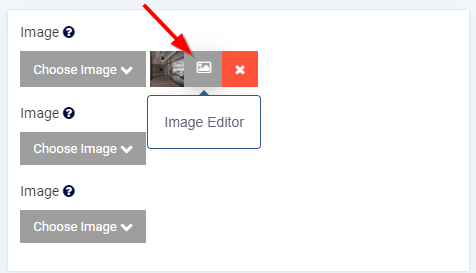
Click the Crop button to change the image shape, zoom, rotation, and so on.
Click the Filter button to add a filter to the image.
Click the Finetune button to adjust the image brightness, contrast, saturation, etc.
Click the Decorate button to draw on the image, and add arrows, lines, shapes, and text to it.
Click on the arrow button to Undo or Redo an action or to Revert and reset all the changes.