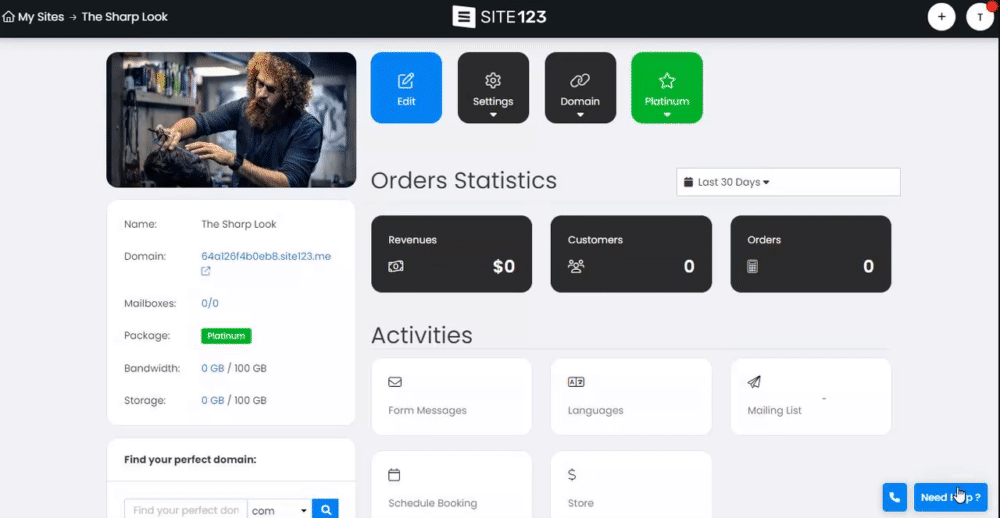You can add your team members as contributors to work on the website with you.
This enables them to add and edit content as well as assist with general updates. Additionally, if you're building websites for others, you can use this feature to grant them access to manage the site.
In this guide, you will learn how to add and manage contributors for your website.
Go to your website
Click the Settings button and select Contributors from the list.
Click Add New Contributor.
Enter the email address of the user you want to add as a contributor.
The user will receive an email letting them know that they were added as a contributor, and they will see this website inside their "Contributors" group in their account dashboard.
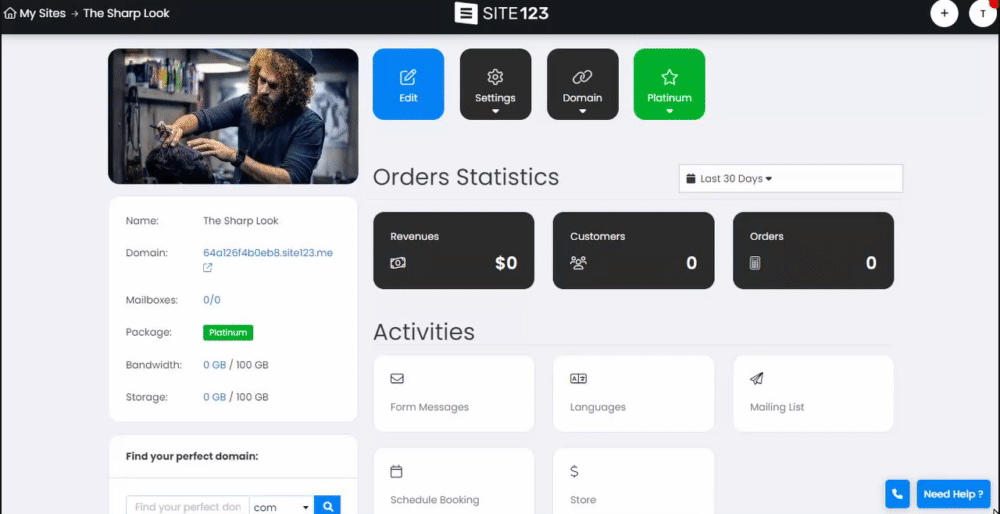
In this section, you will learn how to manage your contributor's access and permissions.
As the Website Administrator, you have the option to decide what your contributors can and cannot do.
If you need to change a contributor's permission, First, navigate to the Settings section in your account dashboard and select the "contributors" option from the menu.
This will bring up a list of all your contributors. To edit a specific contributor's permissions, simply click the "Edit" button next to their name.
Admin - will allow the contributors to operate the website with the same permissions as you have. They will be able to edit all sections of the website, add and remove content, and more. Chose this option if you wish to give your contributors unlimited access and control
Custom - Choosing this option will enable you to restrict the contributor's access and permission
Select the module that you would like to grant access to for your contributors. The available modules will be dependent on the modules available on your website. Certain modules will also allow you to select the level of permission that you would like to grant the contributor with regard to the module. You can choose between managing the module and managing the module's activities. Please be aware that if you choose the custom option, you must select at least one module.
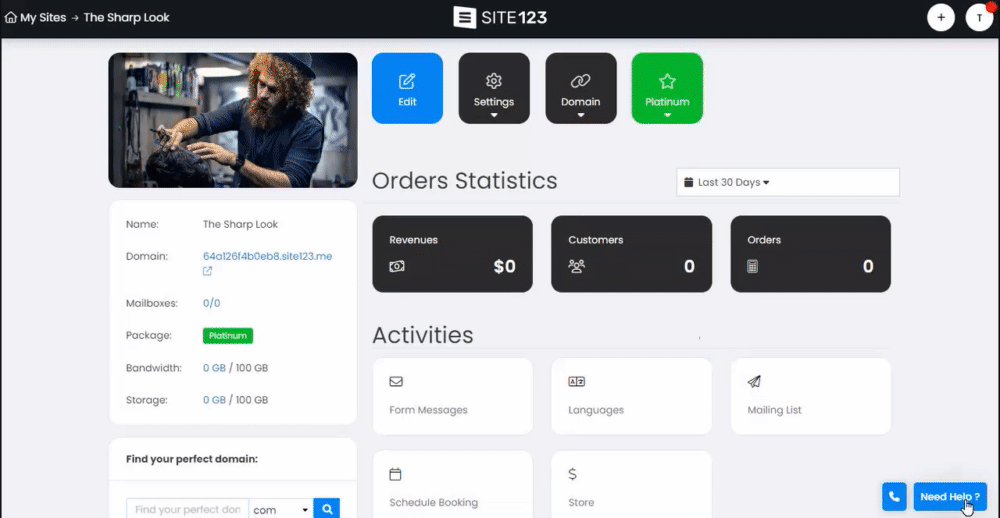
To remove a contributor's access, go to settings in your account Dashboard and then click on contributors from the menu.
Choose the contributor you wish to remove and click Delete.
👉 Note:
In order to add a contributor, they are required to have their own SITE123 account. When the contributor doesn't have a SITE123 account, they will be able to open a new account directly from the received email.
If you are building websites for others, you can join SITE123's Experts Program and earn high commissions. Click here to learn more about the program.