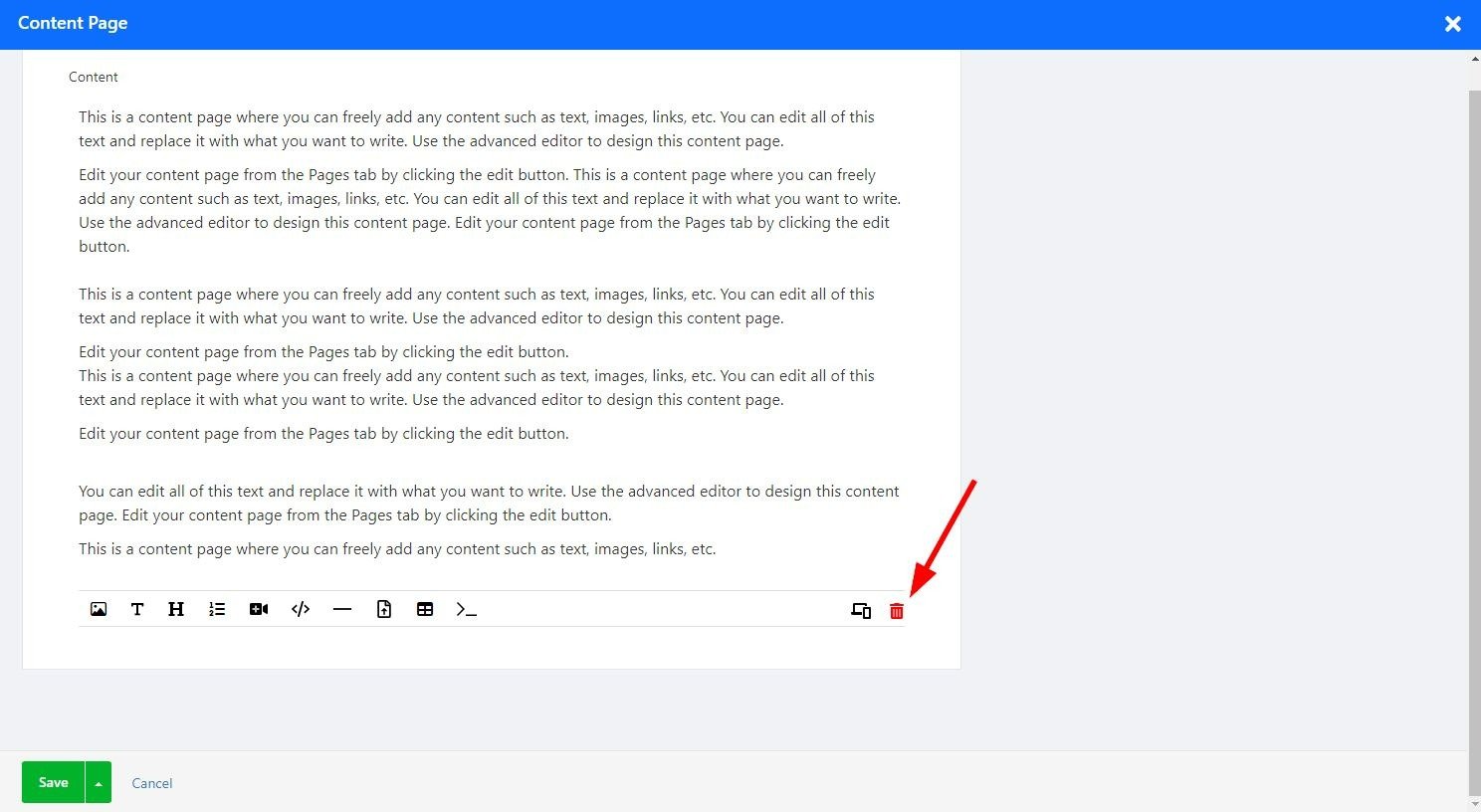A Content page will allow you to tell your story, describe your goals and business, share your thoughts, display pictures or videos, and reach out to your website audience.
In this guide, you will learn how to add and edit your content pages, edit its settings, and select the layout best suited for your needs.
In the Website Editor, click Pages.
Find the Team Page in the current page list, or Add It as a New Page.
Edit the page Title and Slogan. Read more about Adding a Slogan.
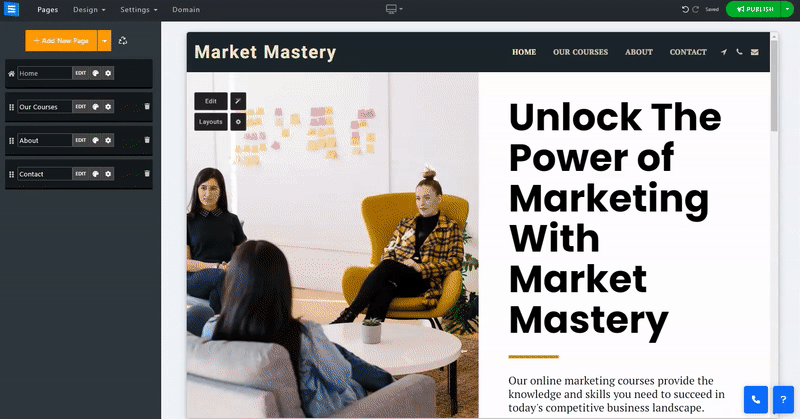
To add content to your Content Page, Click the Edit Button And use the Text editor to add the content and divide it into sections.
Hovering over a section will mark it blue and prompt a small toolbox. Use the Up and Down arrows to move a section in the text and the Red Trashcan icon to delete a section.
Marking a section of the text will prompt additional editing tools, which you can use to customize your text further. Use the Bottom Toolbar to add images, Videos, custom codes, and more. Read more about The Text Editor.
On the bottom toolbar, click the Device Icon to preview your content in either mobile or desktop view. This will allow you to check how your content is displayed on either device.
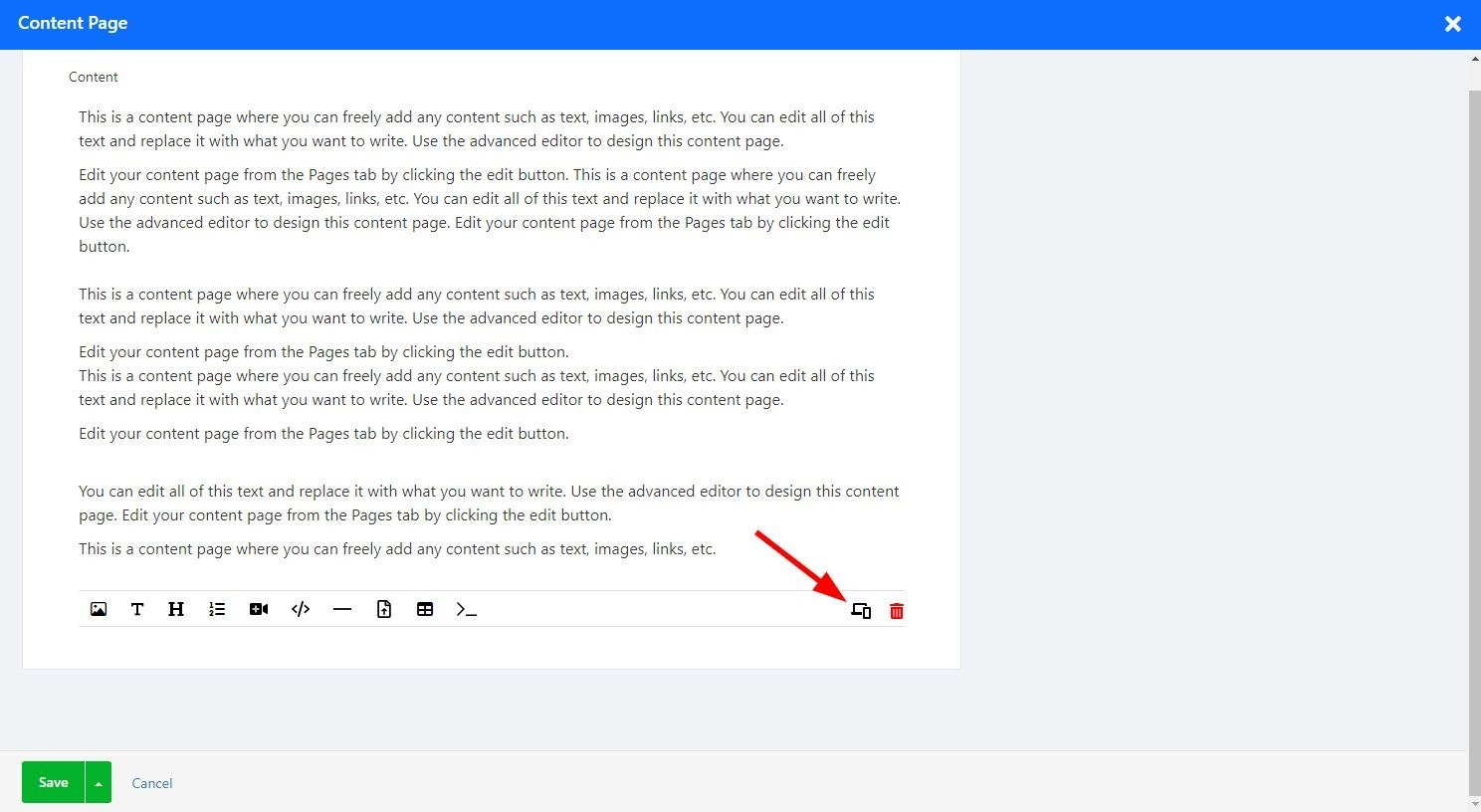
Click the Red Trashcan Icon on the Bottom Toolbar to clear the current content and start over.