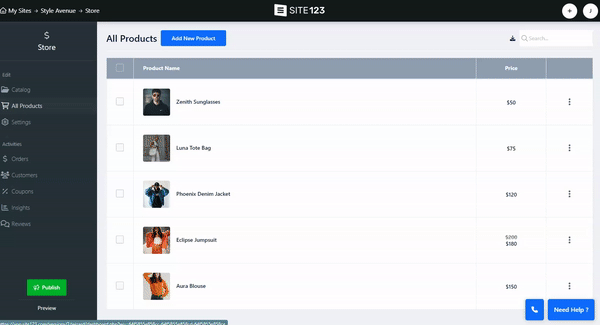Add tax to make sure to follow your country’s laws and charge your customers the right amounts for their items. Tax settings are available on different pages that require you to display pricing, such as E-commerce, Events, Pricing Table, and Schedule Booking.
To set tax, follow these steps:
In the Website Editor, click Pages.
Find the page on which you want to set tax, and click the Edit button. (On the e-commerce page, click Store.)
Click the Tax tab (on the E-commerce page, click Settings, then Tax)
Click Add New Region to add tax regions.
Enter the Custom Region Name (e.g., "North America," "Level 1 countries") and select the relevant countries for that region. For countries like the United States, United Kingdom, Japan, etc., you can select specific regions/states. Click the country after adding it to see the list.
Set the same tax rate for the entire region or different tax rates within a region.
Enable or disable the option to calculate tax after the shipping cost has been added.
Back in the Tax tab, under Products Tax, select whether Tax included / not included in product pricing.