
Create and manage a community using the Forum Page, allowing members of your community to share their thoughts and ideas about the different topics in your forum, reply to Forum posts, manage its content, and track the forum's progression and reach.
In this guide, you will learn how to create a forum, add categories, and manage your forum community.
In the Website Editor, click Pages.
Find the Forum Page in the current page list, or Add It as a New Page.
Edit the page Title and Slogen. Read more about Adding a Slogan.
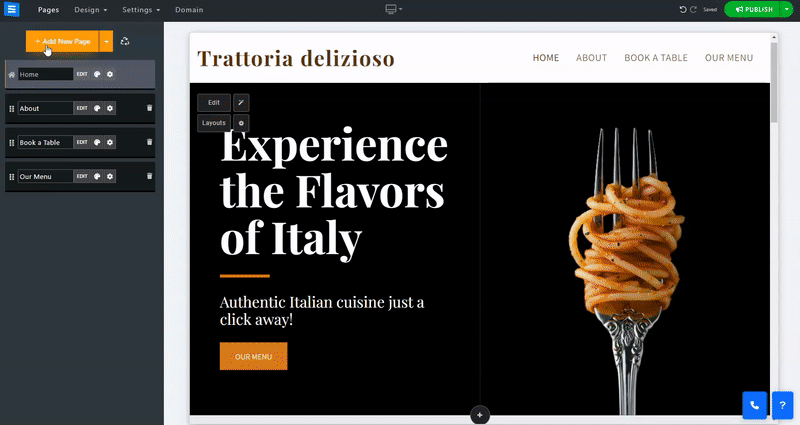
Edit your forum page, add a forum description, assign a forum manager, and add images,
To edit the forum, click the Edit Button on the Forum page. Inside the Forum tab, you will find the following options.
Add a short description of the forum subject and the topics it will discuss. This will appear on the forum homepage and its main page, respectively. Read more about the Text Editor Tool.
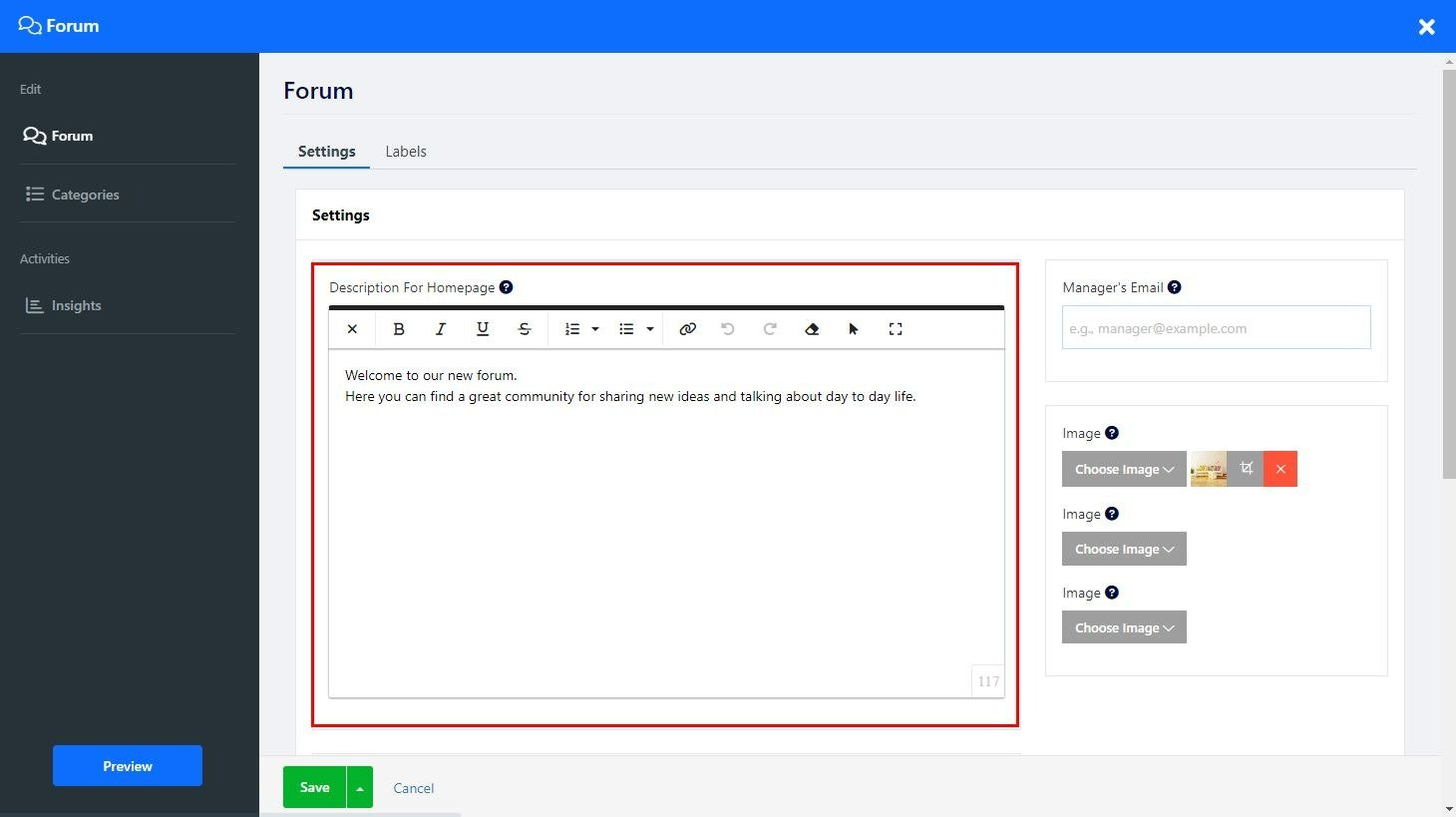
Add an admin to the forum. The forum manager will assist you with managing the forum community and posts. The manager will hold full admin permissions, enabling him to edit, add, and remove content. To designate a manager, add the email he will use in the forum.
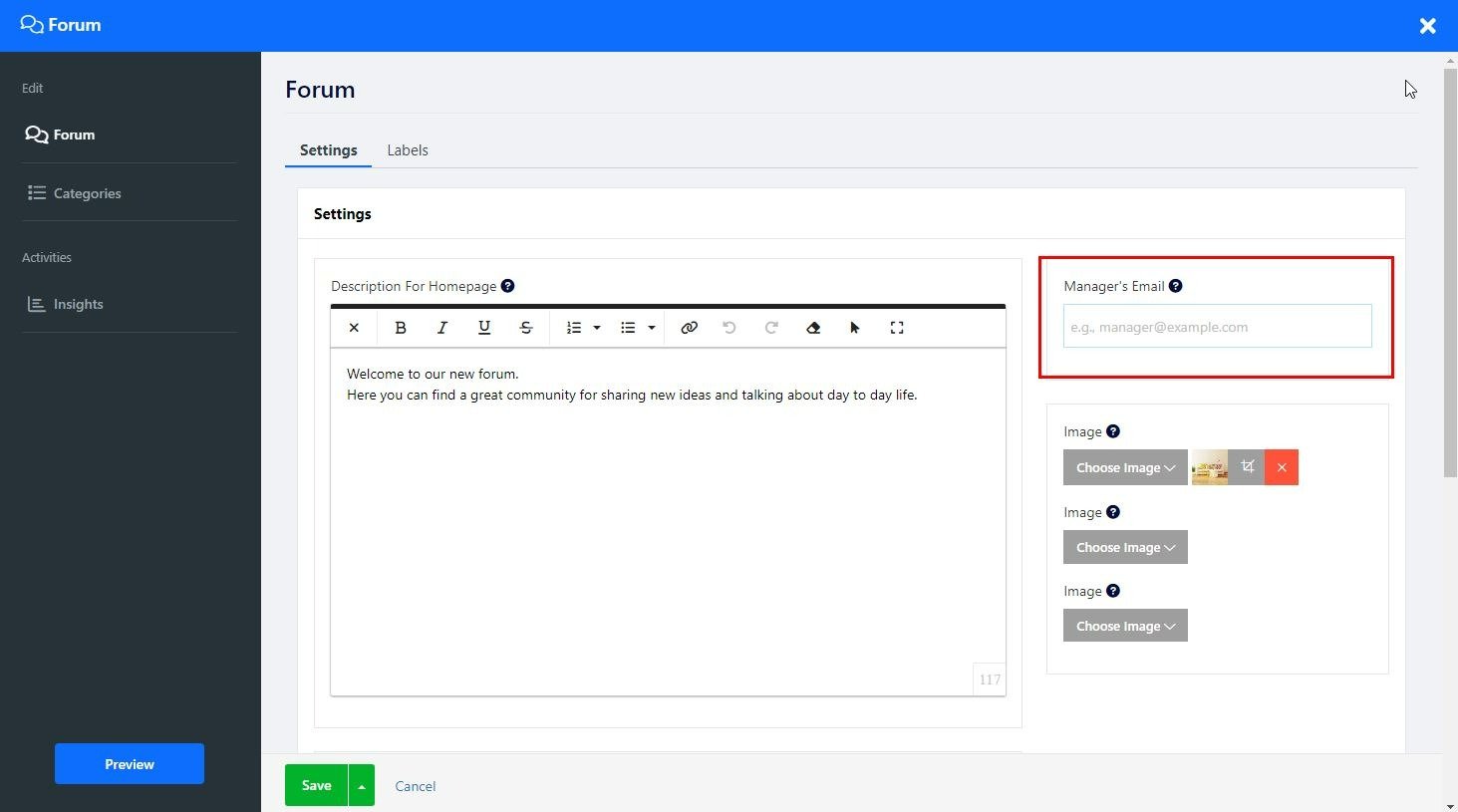
You can add up to three images to the forum (size limit 50MB).
Click Choose Image and upload Images from your computer, add them from the Image library, or import them from an external source such as Facebook.
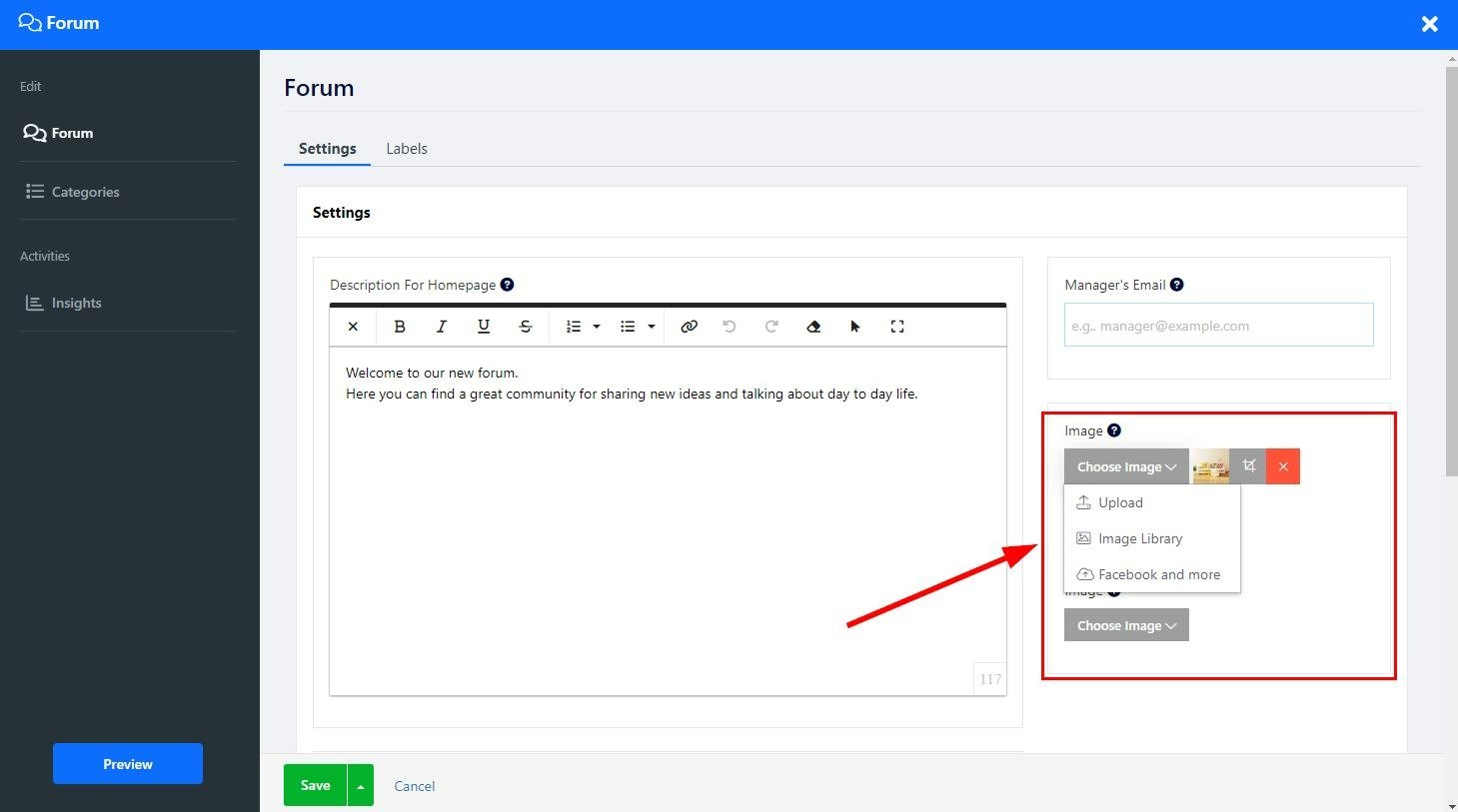
Under the Labels tab, edit how labels are displayed on your forum. Choose Custom to add custom labels, for example, Comment instead of Reply.
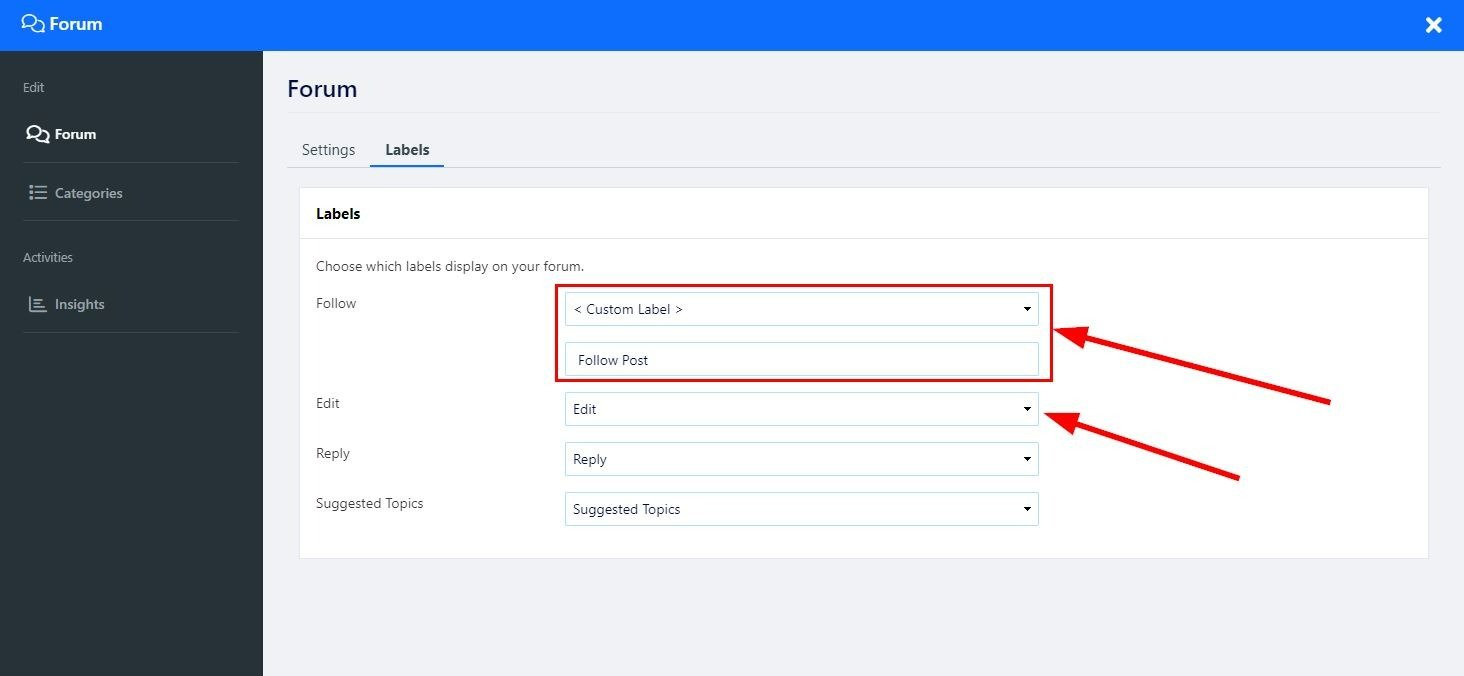
Set your different Forum categories, allowing you to open topic-specific forum channels.
Click Edit to the category, Delete to remove it, Click the Arrows Icon to reposition the
In the categories tab, click Add New Item and edit the following options:
Category Name - Add the name for the category. This name will be displayed on the forum's main page.
Description - Use the text editor to add a description of the category and topic.
Manager's Email - Add the Forum Manage for the category.
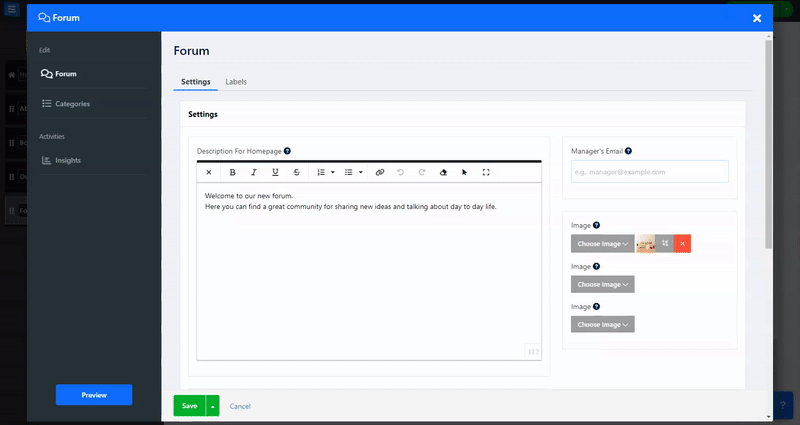
Inside the Insights tab, monitor and analyze forum activity.
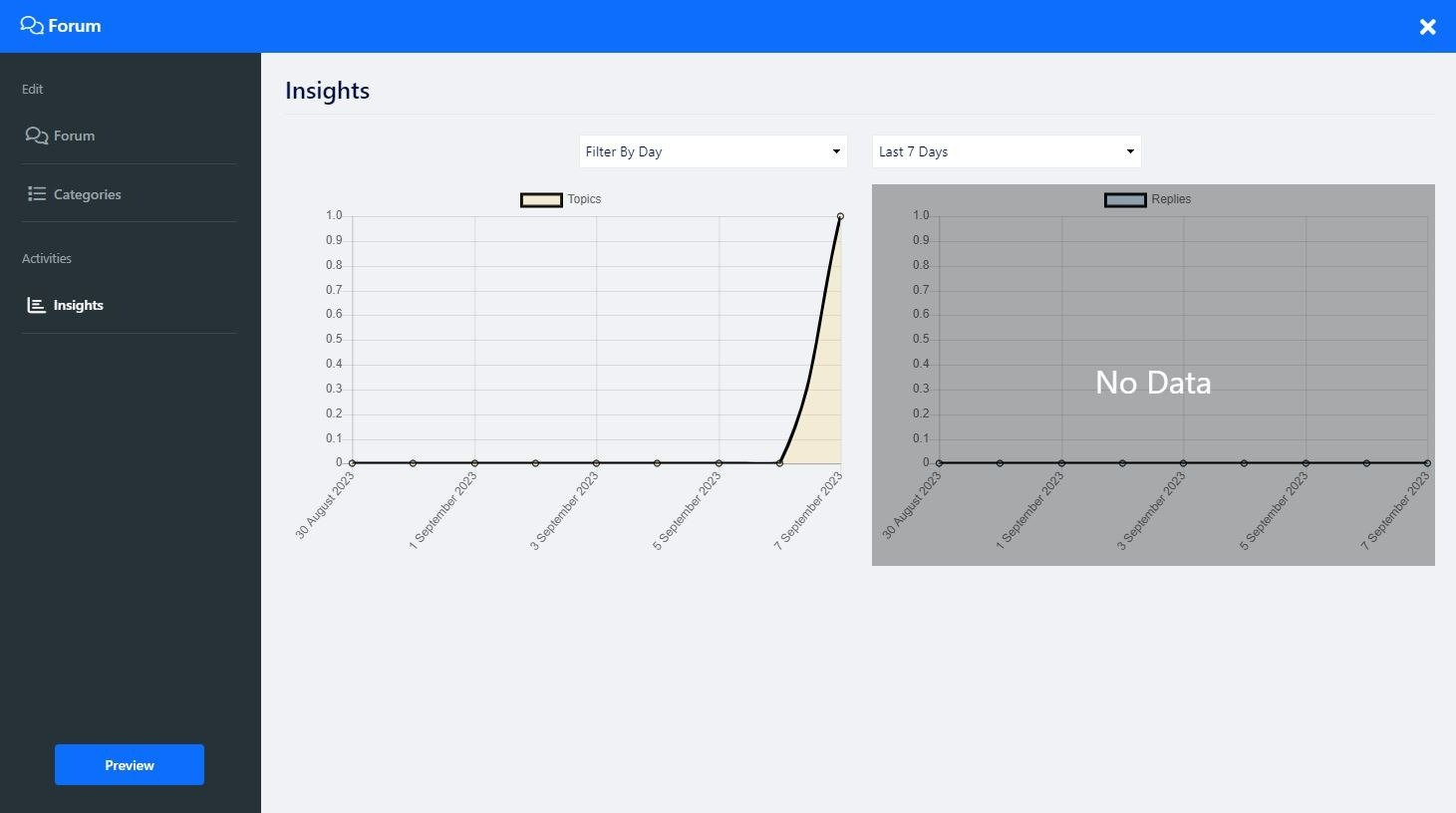
To add a New Topic or Edit a post, log in to your Client Zone with the email you used to sign up to SITE123. You can also use Facebook and Google as your login method.
Click the add topic to add a new one, Add its title, and select the Forum Category from the list. Use the text editor to add your content.
Click Edit to edit the post, Reply or Reply Icon to add comments, and the Share icon to share the topic link by copying it or by choosing the social media icon.
Click the Following button to follow the entry and its comments.
👉 Note:
Users who are logged in to their Client Zone will be able to post in the forum.
Manage forum members and Limit Your Website Access to members only.