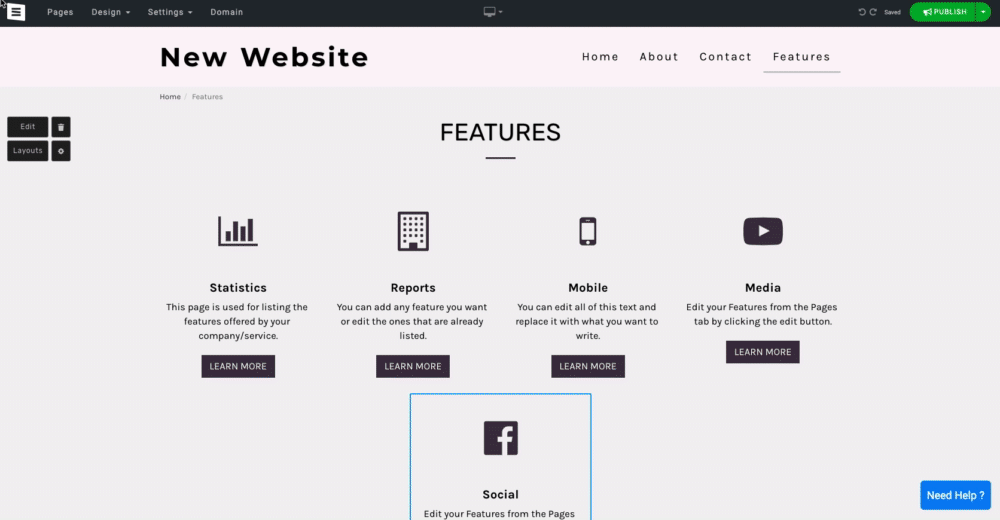Let visitors know what features and/or services are offered on your website.
In this guide, you will learn how to add the desired page, add and edit items and categories, set the number of items displayed on the page, and choose a layout best suited for your website aesthetics.
In the Website Editor, click Pages.
Find the Features or Services page in the current page list, or Add It as a New Page.
Edit the page Title and Slogan. Read more about Adding a Slogan.
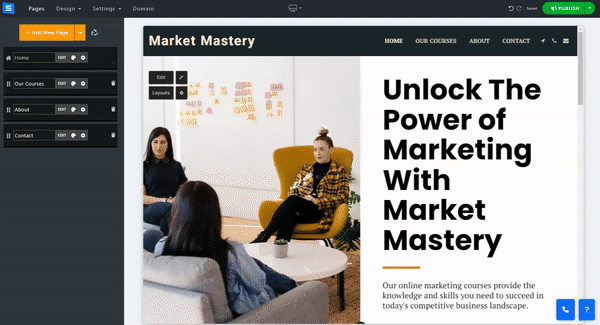
Add, remove, and manage the items in your Features/services pages
Click the Edit button.
Inside the Services window, click the arrows icon and drag to position an item in the list.
Click the three dots icon to Edit, Duplicate, Preview, or Delete an item.
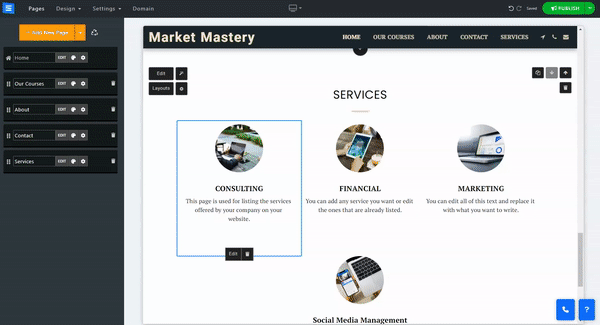
Click the Add New Item button and enter the relevant details:
Title - Add a title to the new Item.
Short Description - Add a short description of your own or use TextAI to add a custom "AI" generated text. Read further to learn more about the "AI" tool.
Choose Image - Add an image to your Featur or service page (size limit 50MB)
Category- Add a new category to the page. Click the Plus icon to add a category or choose an existing category. The category will appear beneath the page title.
Unique page / Link - toggle this option on to add a long description of the new item or add an external link - use the text editor to stylize the text, add a link, image, and more. This will make the item title on the page clickable and will open the long description on a new page. Read more about the Text Editor Tool.
Custom SEO - You can set custom SEO for each item. Read more about editing your SEO settings.
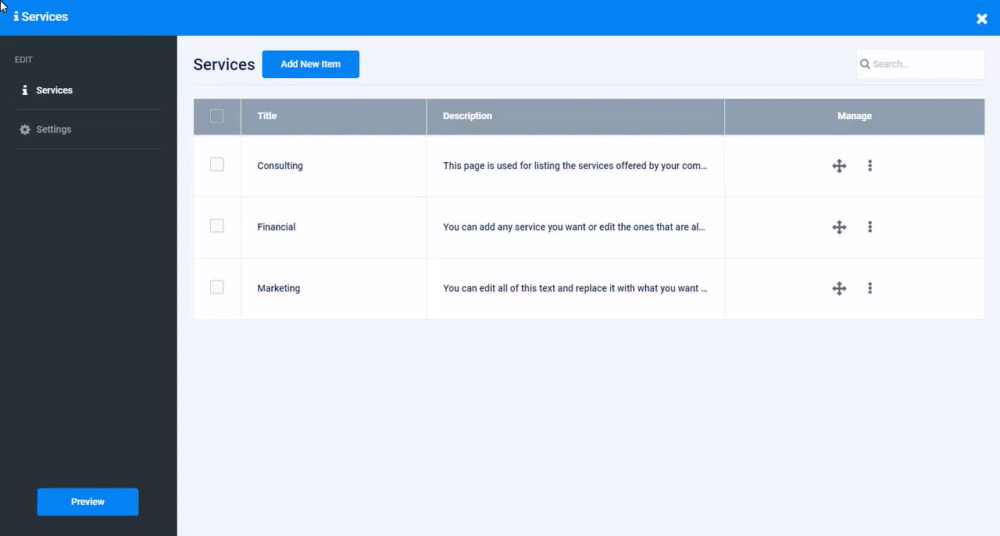
Utilize our "AI" tool to promptly add offered features or services to your Page.
The "AI" tool will generate relevant content based on the provided information.
On your Features or Service page, click the Magic Wand icon and Provide the "AI" tool with the following information:
Website Name - Add the name of your website.
Category- Add your business category, for example, Business consultant office. This will allow the Tool to generate relevant features or services oriented to the provided category.
About the website - Add a short description of your website or business - This will allow the tool to generate text using the baseline characteristics of your website.
Focus - Add a sentence or a word to focus the tool further. The tool will generate content related only to a specific topic.
The tool will then create Features or services directly related to your business category and general description.
Choose the relevant features or services and add them to your page. You can then edit them to further fit your provided services or features.
Use the TextAI tool from within the edit page to add custom AI-generated Features or services to your list. This will allow you to add more service and feature options quickly and effortlessly.
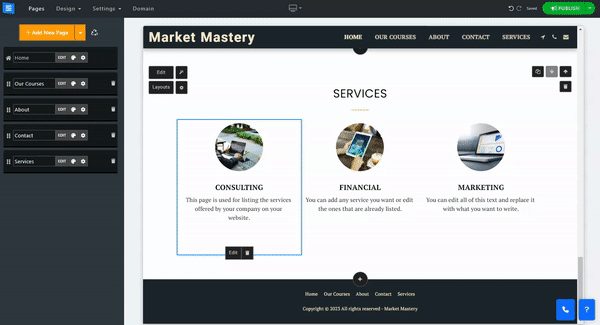
Click the gear icon to access Settings, allowing you to add Custom Labels.
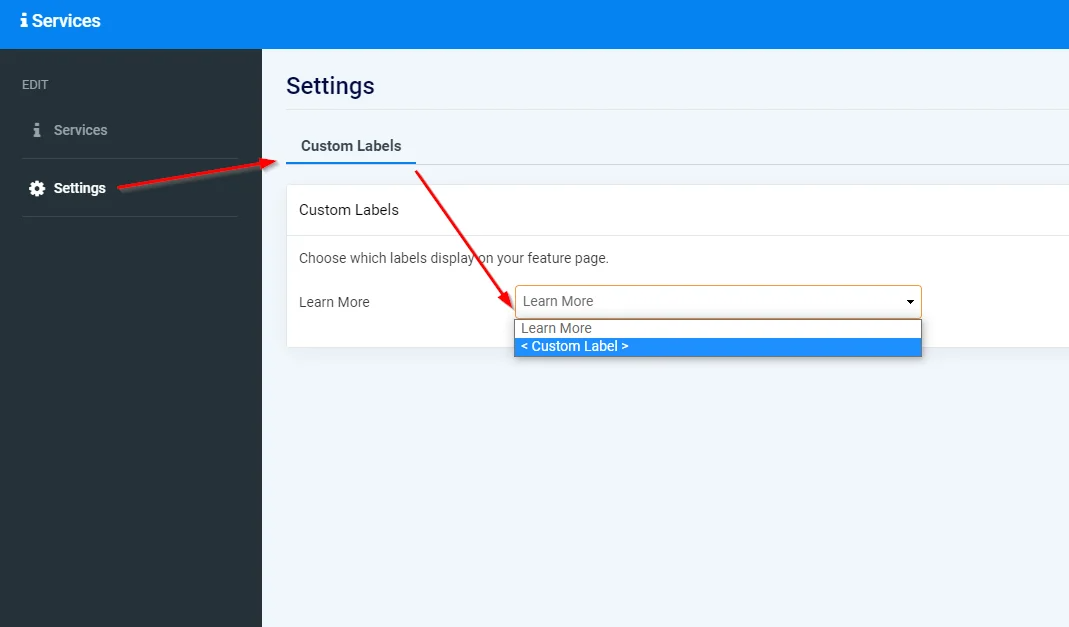
Read more about the Page Layout.