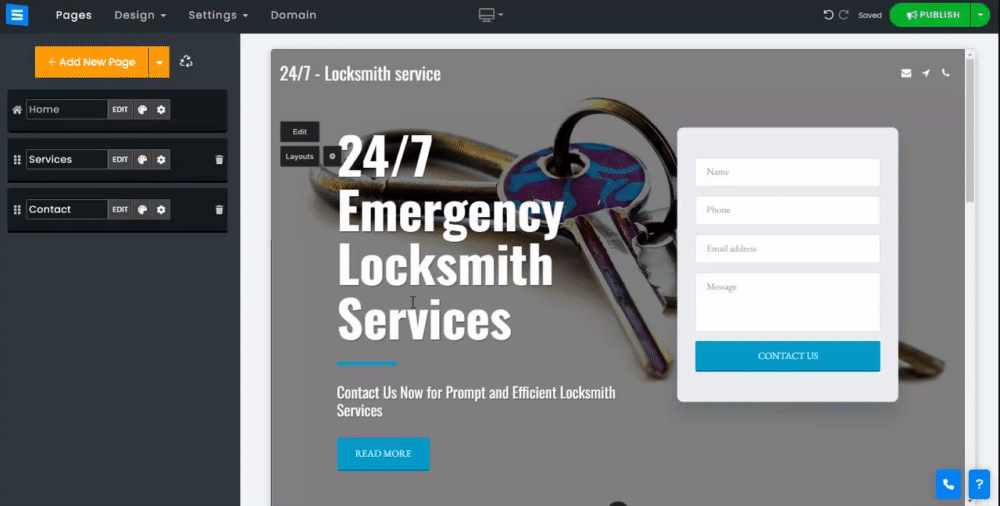In this guide, you will learn how to create a landing page that you can use to advertise your products, events, services, and more, all on a beautifully designed page.
👉 Note: A landing page is a stand-alone website, which requires a dedicated package and domain.
To create a landing page, visit your account dashboard and start a new website.
Select the relevant category for your desired landing page.
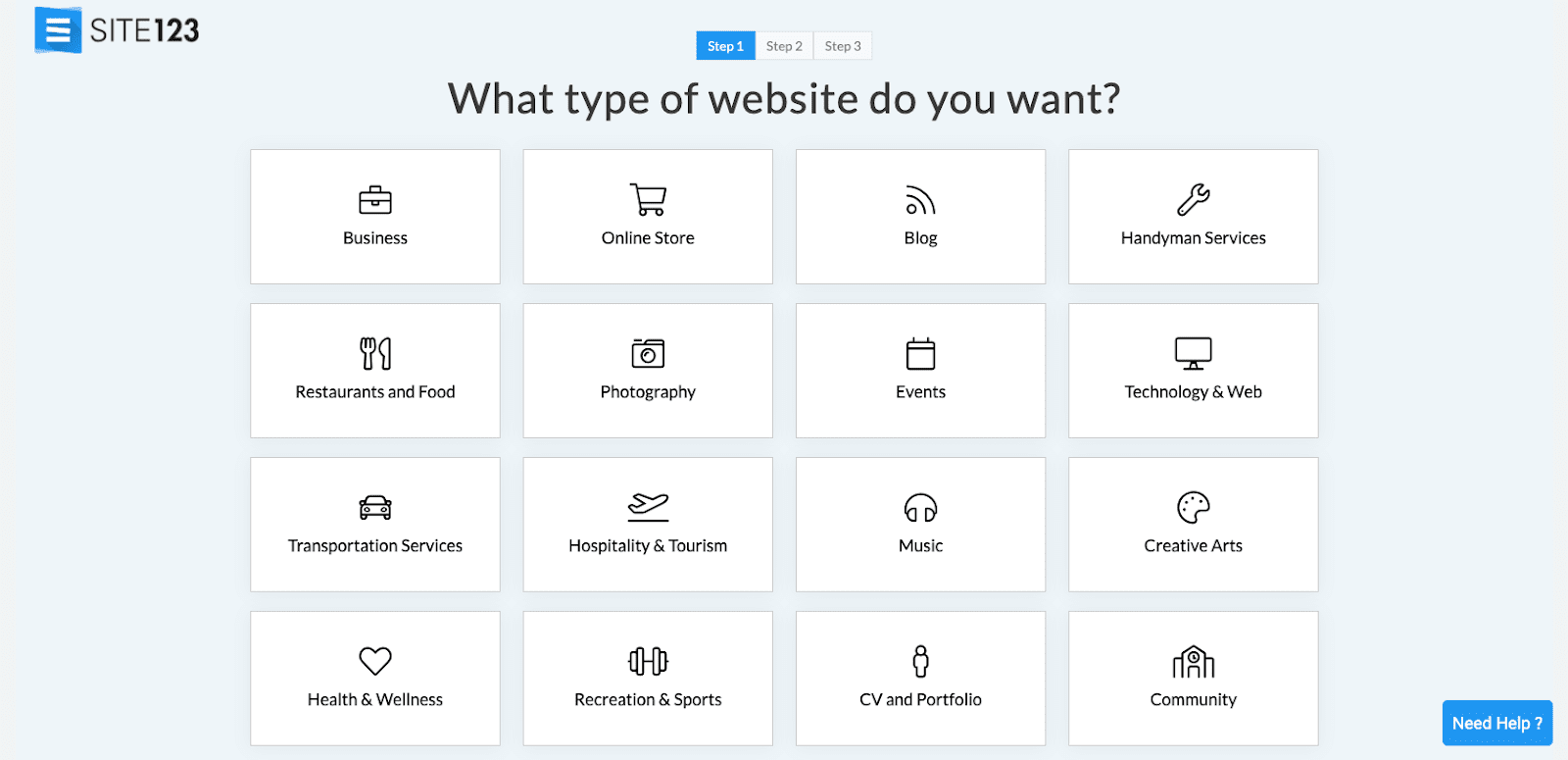
Go to Settings and change the Website Type to Landing Page.
This will adjust the website and change it to a landing page format, this page format will allow seamless scrolling through your content.
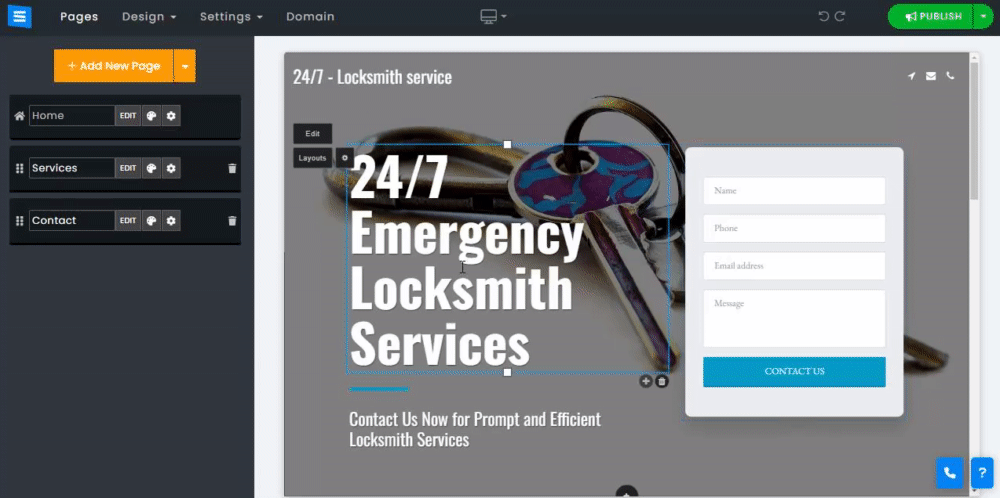
Edit your homepage title and text to reflect your service and goals
Learn more about editing your Homepage Text.
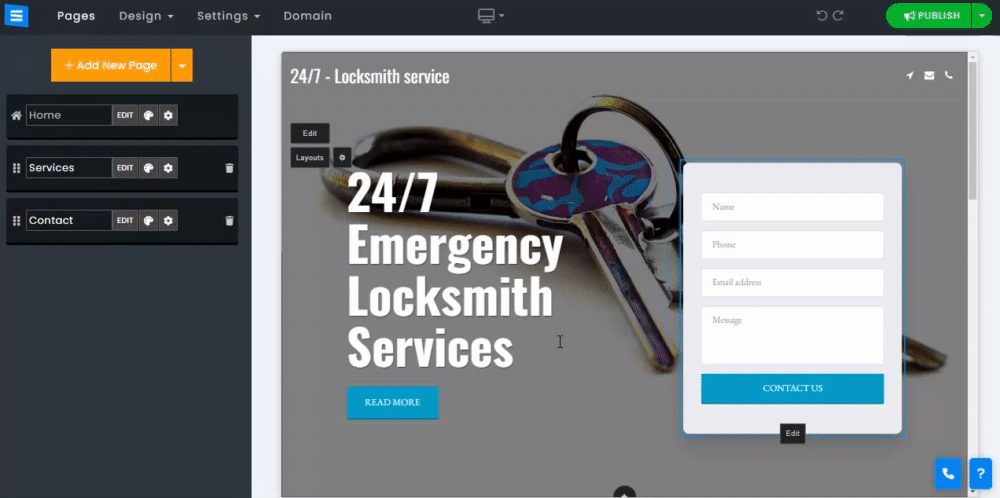
Your landing page requires a call to action so your visitors can interact with your page and help you achieve your goals. Add a call to action by clicking Edit on your homepage and selecting the relevant call to action for your landing page. Read more about Editing the website Call To Action.
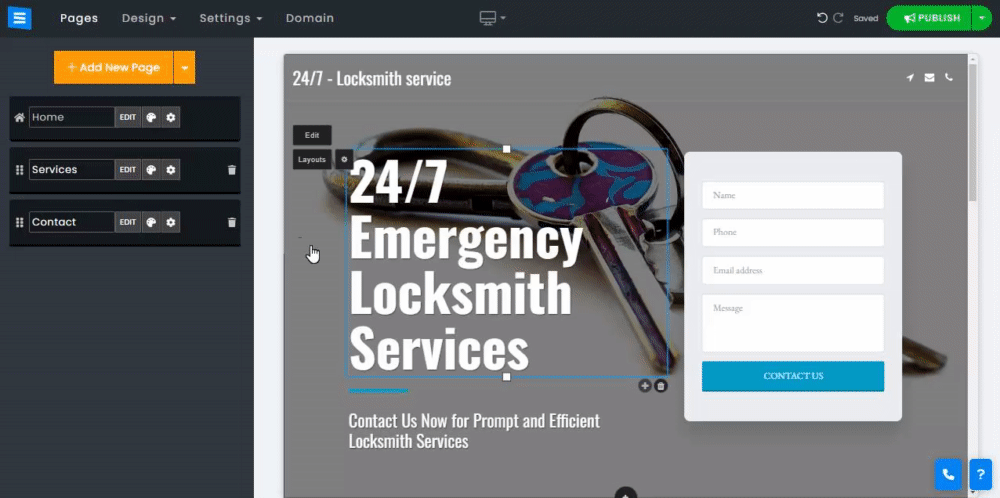
Add call-to-action buttons to your landing page header, such as social, location, email, and more. Once added, you can arrange the location of the different buttons as well.
Read more about how to Edit The Website Header.
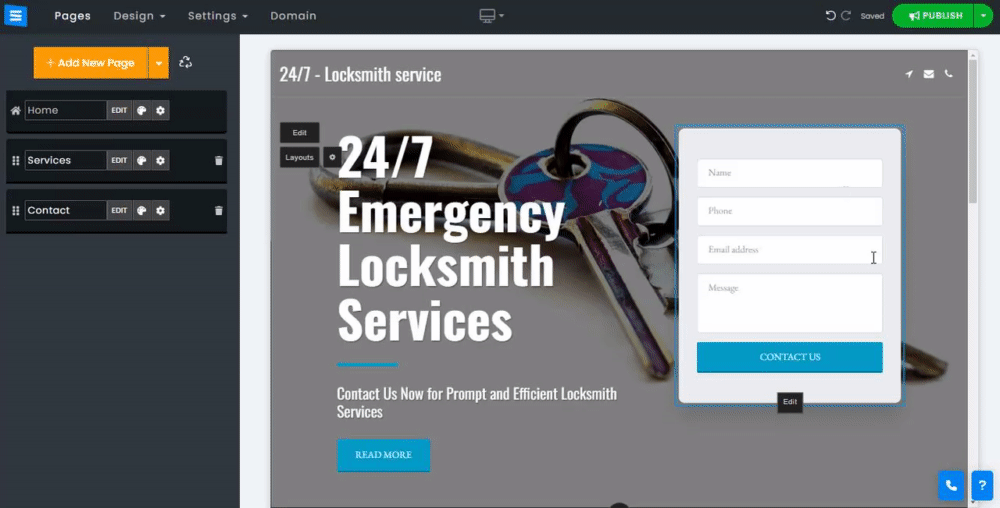
If more than one button is added to the Landing page header, In mobile view, all icons will be displayed in an organized drop-down menu, ensuring that your Landing Page maintains a streamlined and visually appealing layout on mobile screens without compromising access to all the icons.
Visitors can easily access the additional icons with a tap, making navigation smooth and intuitive.
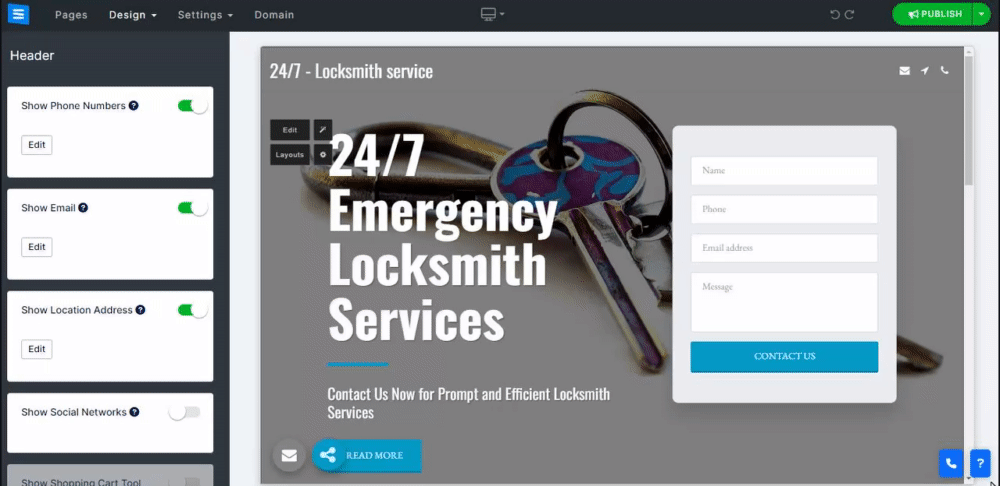
Go over your current pages list and add pages to your landing page. You can add pages such as donations, services, about, Custom Forms, and more.
You can also remove or hide pages that are not relevant to your goals.
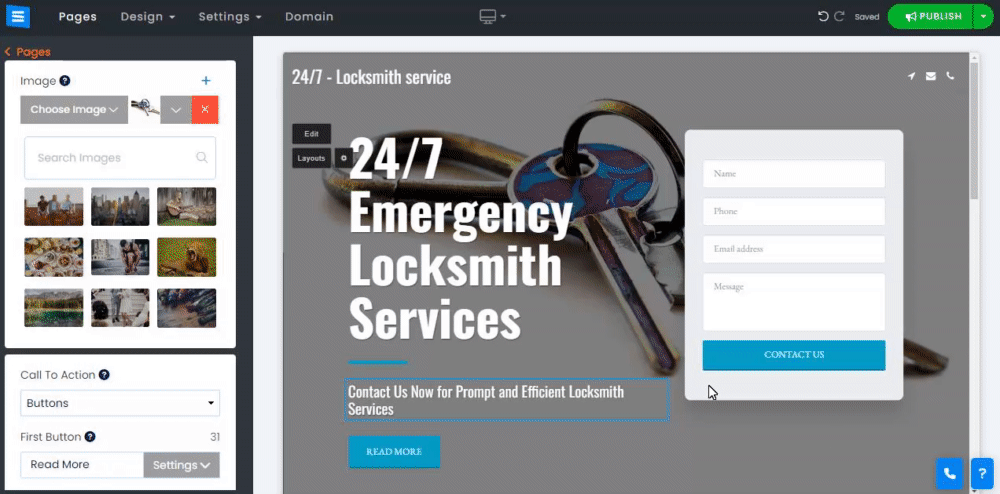
You can add a Floating Contact Button to increase conversion.