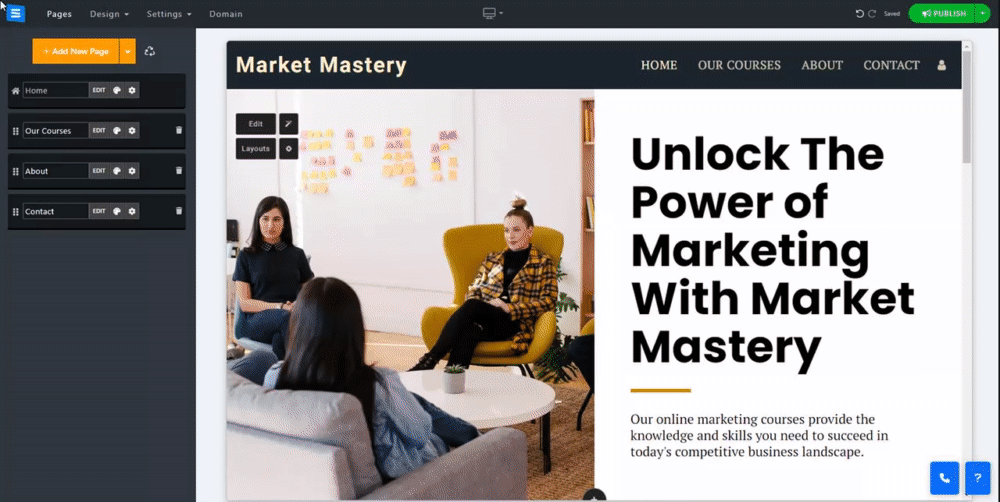Create a page and add different pages to it as sections. For example, create a page called Our Company and add several pages (sections) to it, such as About, Team, and Contact, and they will be displayed as one page.
To add a multi-section page:
In the Website Editor, click Pages.
Click the Arrow pointing down next to the Add New Page button.
Select Add Multi-Section Page and enter the name of the page.
Click the Sections button, then Add New Section.
Alternatively, in your pages list, choose the desired page, click the Gear icon, and select Convert to Multi-section page.
Inside each section, click Edit and Layouts to customize it. Click the gear icon in the side menu to hide the section from users/mobile, add a slogan, and duplicate the section. Drag the section box or click the arrows inside the section to reposition it.
After creating your Multi Section Page, you can add existing pages from your current page list to the multi section page
Click the Sections button, then Add New Section.
In the page selection menu, scroll down and click Exitining Content
Select the page you want to add from the options screen and click Insert
Note- adding the page will duplicate the existing page into the Multi-section page, the original can be safely hidden from users or deleted
If you choose to leave the original page, any changes made to one page will also affect the other.
? Note:
The Multi-section option is available for Multipage type websites. Read about changing your Website Type.
The Multi-section page will not appear on the Homepage, only the Header Menu.
SEO settings are for the entire Multi-section page, not per section.