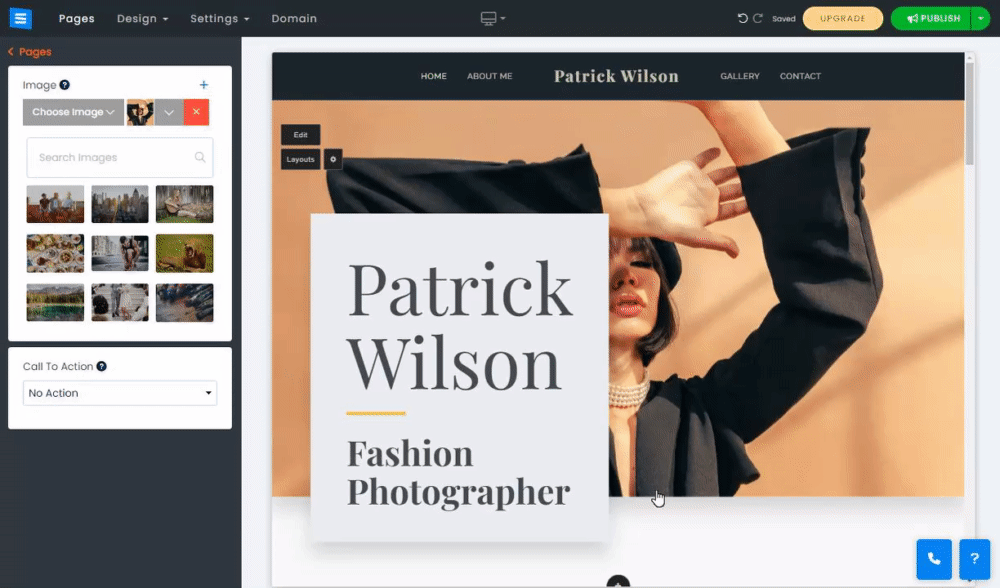Invite your visitors to interact with your website using a Call To Action.
In this guide, you will learn how to add buttons, add a video, and offer the option to sign up for your newsletter directly from your homepage.
Click your homepage background or use the Edit button, and choose the desired Call To Action from the Call to Action drop-down menu:
Buttons - A button can be used to redirect your users to specific sections of your website, prompt your contact information, and more. You can add up to two buttons to your homepage.
Video Pop-UP - A video can be used to promote your products or website agenda, display your music video, and more.
Mailing list - A mailing list can be used to allow your visitors to sign up for news and updates from your website.
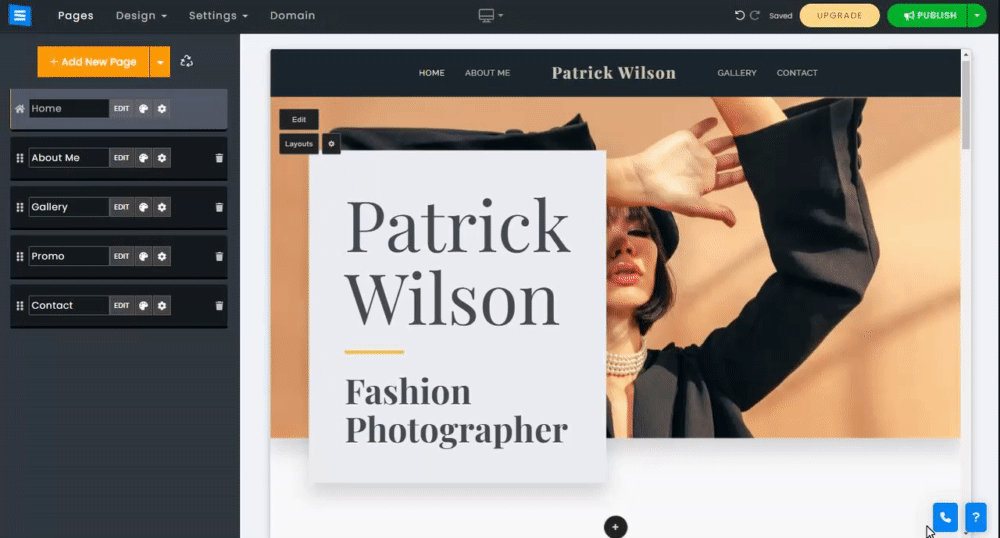
Adding call-to-action buttons to allow your visitors to quickly contact you, book a meeting, redirect them to a specific page on your website, or redirect them to an external URL. Click the call to action and choose buttons from the menu.
Customize your button by editing the button name, settings, and style.
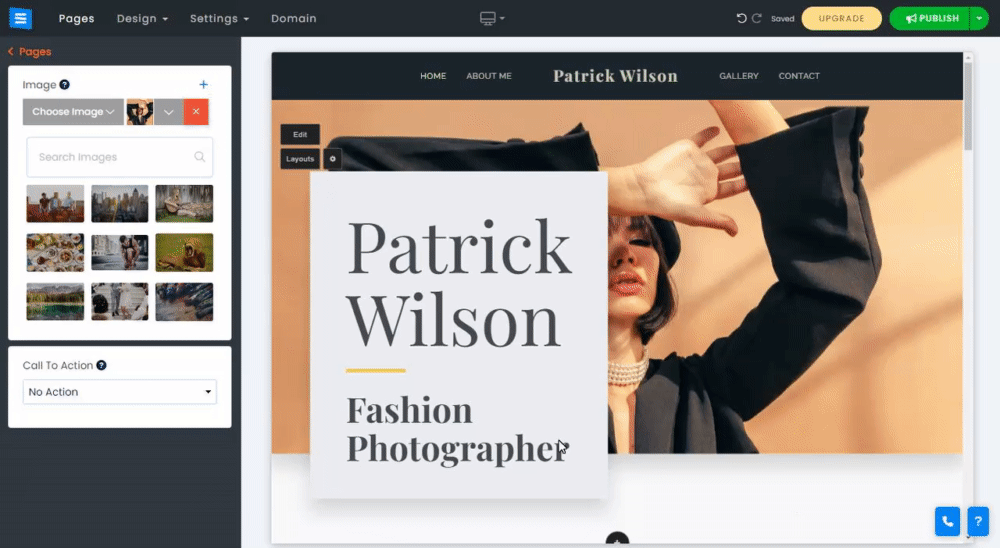
Click Settings to edit the function of the button. The settings options will adjust according to the selected option.
Choose the action type:
Redirect URL (new window) - Add a link to a specific page on your website or an external URL that will open in a new window.
Redirect URL - Add a link to an external URL that will open in the same window.
Scroll -Add a scroll option to direct users to a specific section of the website.
Phone Number - Add a phone number to be displayed when the button is clicked.
Mail - Add an Email address as a point of contact.
Download File - Add a downloadable file.
Icon - Add an icon to the call to action button from the icon library.
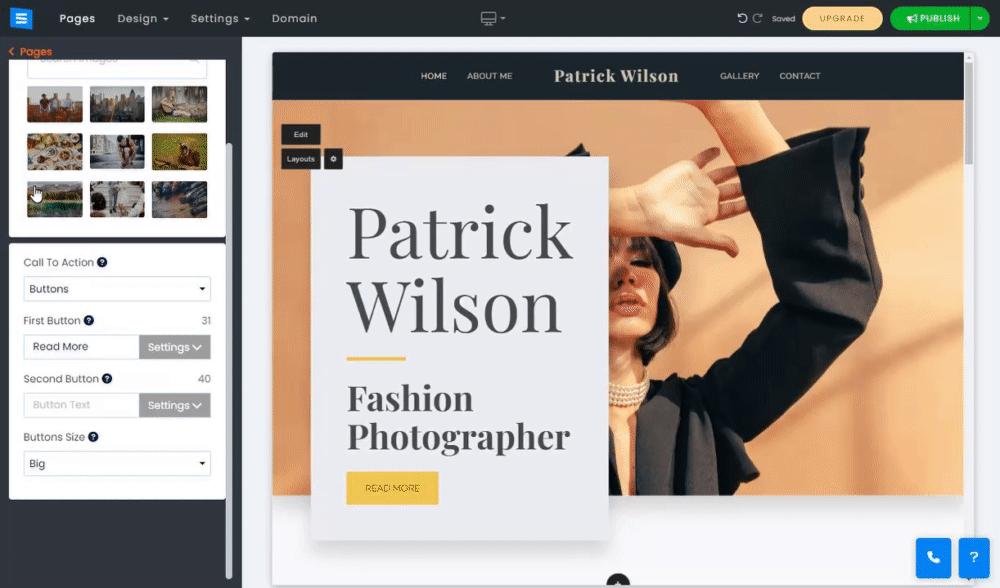
Choose how your call to action looks by matching it to the website color, setting transparency, and more.
Hover your mouse cursor over the added button and click Button Gear Icons to change its appearance and font style.
Button Style - Choose from the available design options, such as round edges, pointed, and more.
Button Font Style - Choose a different font style from the provided options
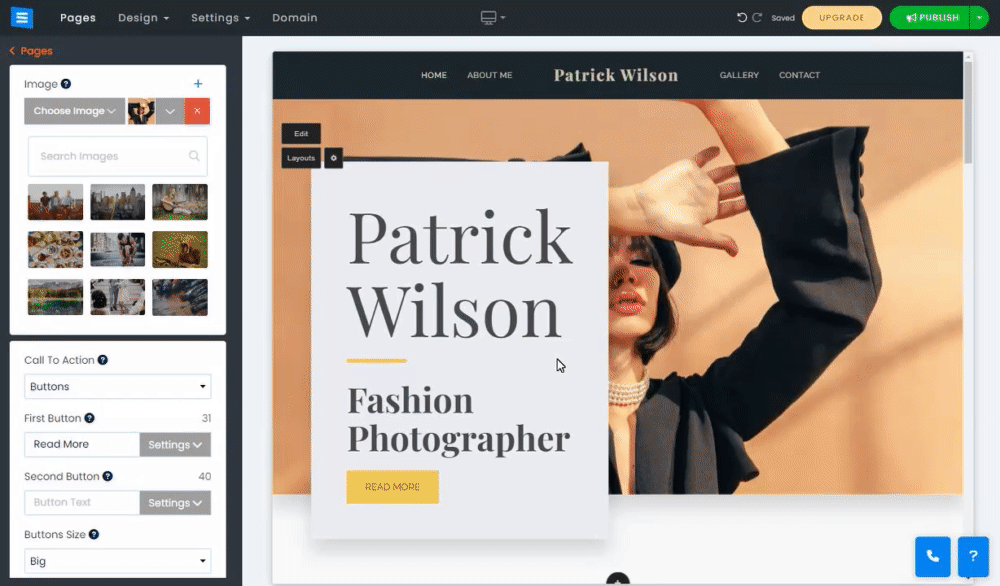
Present your website visitors with a video on your homepage. You can add a video from platforms such as YouTube/Vimeo or add one from a custom source.
Youtube/Vimeo- Choosing this option will allow you to add a video from one of these platforms by adding a link in the Video Link field.
Custom - Choosing this option will allow you to upload a video from your computer, Add one from the Video Library, or add a video from an external source such as Facebook, Google Drive, Dropbox, and more.
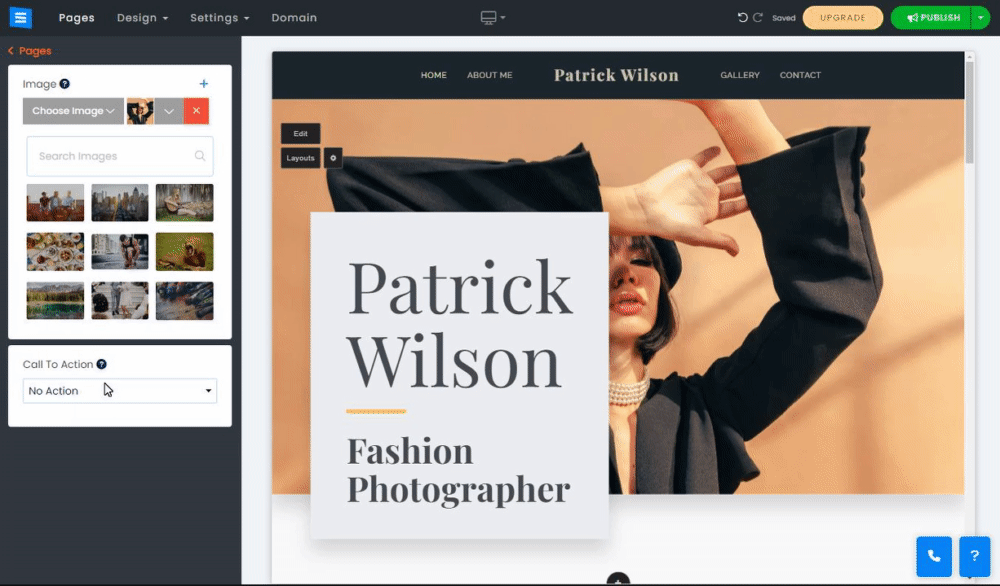
Choose this option to add an option for your visitors to sign up for your website newsletter, This option will add an email field and a subscribe button to your homepage.